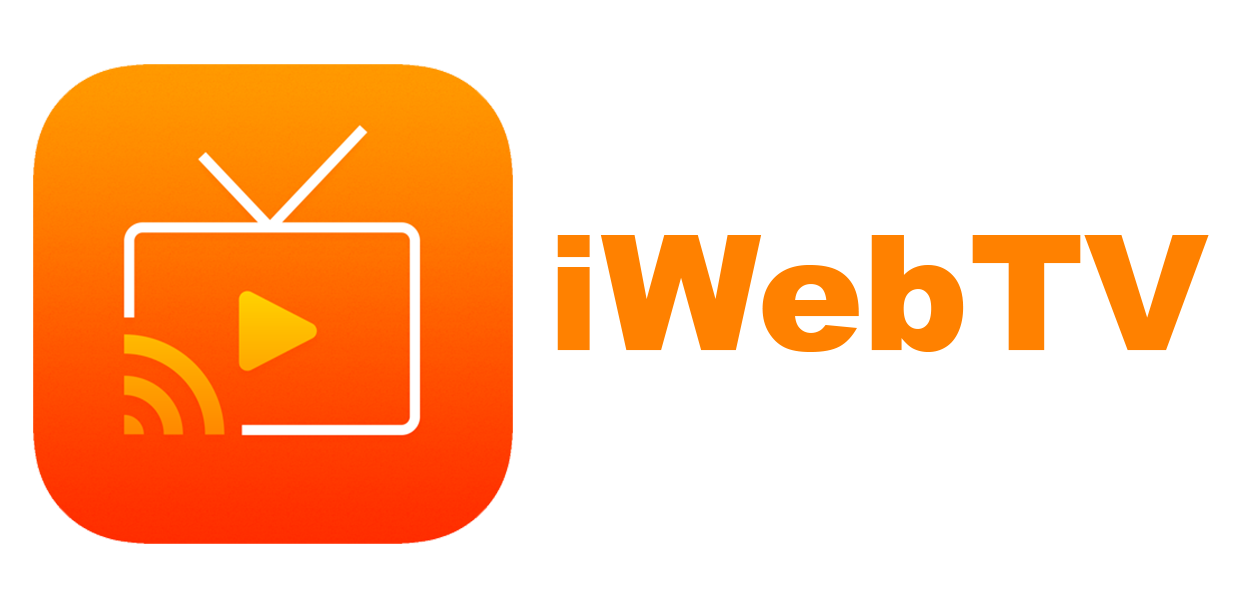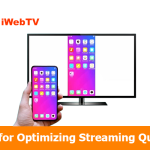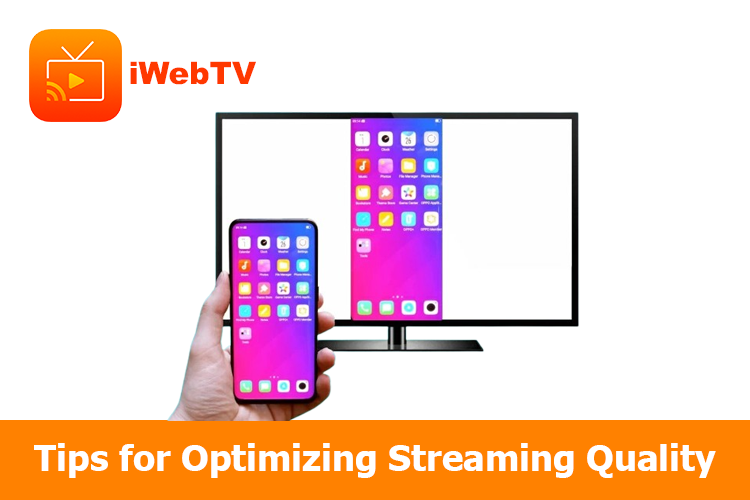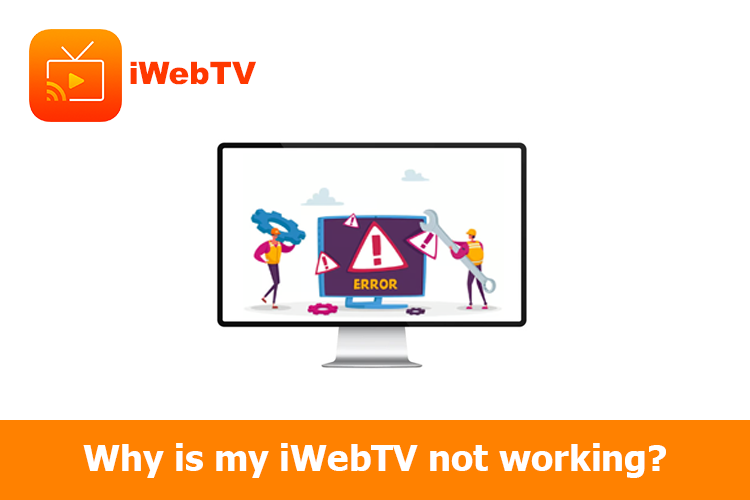
Some devices often encounter errors when using the iWebTV app. Please refer to the article below to fix the problem!
iWebTV isn’t working on your Firestick
Basic Fixes
-
Restart Firestick and router to fix glitches.
-
Update iWebTV and Firestick for the latest features.
App Issues
-
Clear iWebTV cache: Settings > Apps > Manage Installed Apps > iWebTV > Clear Cache & Data.
-
Reinstall iWebTV to fix corrupted files.
-
Ensure Firestick and iWebTV are compatible.
Network Fixes
-
Check internet speed for smooth streaming.
-
Improve Wi-Fi signal with a closer router or extender.
-
Reduce interference from other devices.
Additional Tips
-
Check forums for similar issues.
-
Contact iWebTV support if problems persist.
iWebTV isn’t working on Samsung TV
If iWebTV is not working on your Samsung TV, try these troubleshooting steps:
- Check your internet connection for stability
- Restart your TV and router/modem
- Ensure iWebTV is updated
- Try uninstalling and reinstalling the app
- Reset Smart Hub to clear software issues
- Update your Samsung TV’s software
- Verify compatibility (works with 2018+ Samsung TVs)
- Confirm the app was downloaded from Samsung’s server (if AirPlay option is missing, reset Smart Hub, accept Terms and Conditions, and sign into your Samsung account)
Conclusion
If iWebTV isn’t working on **Firestick** or **Samsung TV**, check your **internet connection, app updates, compatibility, and device settings**. Restart devices, clear cache, and reinstall the app if needed. For persistent issues, check forums or contact **iWebTV support**.